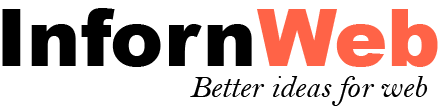Woo Product Collections Documentation
Documentation, Reference Materials and Tutorials for Woo Product Collections
View Demo
Introduction
Organize or gather your products and display it as a collection in a grid or slider view for more user engadgement. The newer way to display related products togather.
User can view collection products in a stand alone page with your theme inherited layout.
Features:
Here you will find the main features which are included in plugin.
- Create unlimited collections.
- Display collections category wise.
- 8 predefined collection style.
- Display collcetion in a grid view.
- Display collcetion in a slider view.
- Masonry Layout.
- Display collection products in a stand alone page with theme inherited layout.
- Set custom link on a collection.
- Set collection height via shortcode.
- Display collection products in your desired order with easy Drag & Drop feature.
- Easy Drag & Drop features for collection products.
- Display collection with title and description.
- Display number of products in a collection.
- Display your desired image in a collectio rather then product featured image.
- Plugin setting page with default product image and collection view page.
- Custom CSS options via plugin settings.
- Carousel Mode.
- Slider RTL support.
- Slider various parameters like autoplay, speed, looping, slider arrows and etc.
- Fully responsive.
- Set collection "Order" and "Orderby" sorting parameters via shortcode.
- Strong shortcode parameters.
- 100% multilanguage - Woo Product Collections is completely translatable both in front and back-end.
Installation of Plugin
- The installation of the plugin is just like any other plugin installation for WordPress. Login to your WordPress site and go to Plugins > Add New.
- At the Install Plugins Page click on Upload from the top navigation and then click on browse.
- Choose the downloaded plugin zip file and upload this zipped file. Please unzip the file first to get the plugin zip file.
- Now click on Install Now.
- Wait until WordPress has uploaded the file. If it's done click on Activate Plugin.
- Now you plugin is activated and you can see a message 'Plugin activated' at the top of the window.
Plugin Settings
Plugin settings page holds various settings. These are the global plugin settings. Some settings can be overwritten from the post meta settings.
General Settings

Default Product Image
Choose default product image. If product image is not there then this image will be displayd.
Product Collection View Page
Select product collection view page. When user clicks on the collection, they can see the collection products on this page.
You can provide the custom link on a collection via 'Product Collection Settings' from collection meta settings.
Note: [wpcl_clt_products] short code must be on this page.
Custom CSS Settings
Here you can enter your custom css for the plugin. The css will automatically be inserted to the header of theme, when you save it.
Product Collection Post Settings
Provide custom collection link and choose collection products.
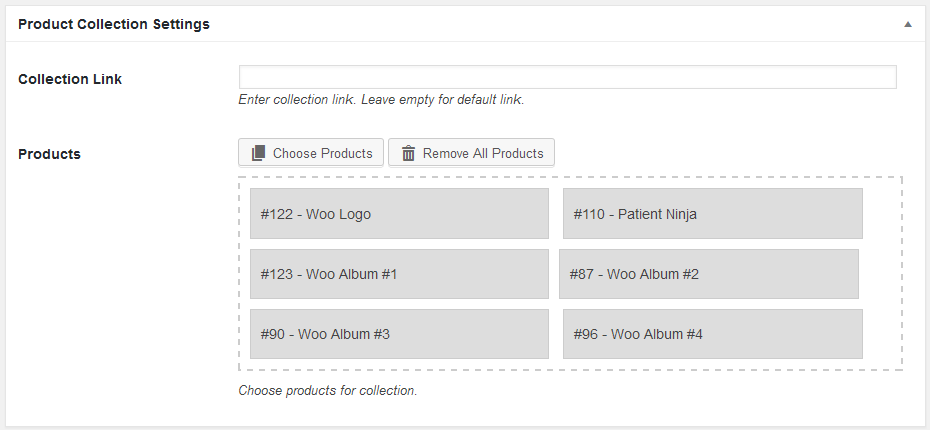
Collection Link
Enter custom collection link. Leave empty for default link.
Choose Collection Products
Search & Choose collection products with ajax load more functionality.
You can drag & drop products to desired order.
Add Shortcode
There are two shortcode which you can use to setup the collection into any page or post at any position.
[wpcl_collection] - Product collection grid shortcode [wpcl_collection_slider] - Product collection slider shortcode Note: Please enter the shortcode into 'Text' tab of WordPress plugin editor without 'code' HTML tag.
Product Collection Grid Shortcode Parameters
Limit
The number of collections you want to show. Default limit="10". To show all collections you can set limit="-1"
[wpcl_collection limit="10"]
Number of Columns (Grid)
Controls the number of columns for collection. You can set grid upto 4.
[wpcl_collection grid="2"]
Collection Design (Layout)
Choose the design layout for the collection. You can choose layout-1 to layout-8
[wpcl_collection layout="layout-1"]
Collection Height
Controls the collection height as you want.
[wpcl_collection height="400"]
Product Count Label
Controls the product count text. Where %total% will be replaced with the number of products.
[wpcl_collection product_count_label="%total% Products"]
Link Behaviour
Controls the link behaviour of collection wheather to open in a new page or in a same page. Values are "self" OR "new_tab".
[wpcl_collection link_behaviour="self"]
Collection Title
Display the collection title. Values are "true" OR "false"
[wpcl_collection show_title="true"]
Collection Description
Display the collection description. Values are "true" OR "false"
[wpcl_collection show_desc="true"]
Description Word Limit
Display the number of words for collection.
Note: If you had written "Excerpts" for collection then it will be displayed else post description will be displayed.
[wpcl_collection content_word_limit="20"]
Text Tail (Continue Reading)
You can enter continue reading text. e.g Three dots as a continue reading.
[wpcl_collection text_tail="..."]
Masonry
Enable the masonry layout for the collection.
[wpcl_collection masonry="true"]
Order
Set order of your collection. Values are "DESC" OR "ASC".
[wpcl_collection order="DESC"]
Order By
Set sort order of your collection. Values are "date" (Published Date), "modified" (Updated Date), "title" (Title), "menu_order" (Sort Order), "ID", "rand" (Random)
[wpcl_collection orderby="date"]
Display Collection Category Wise
You can display collection category wise. Pass the category id for which you want to display the collection. You can pass multiple category ids with comma seperated.
You can copy the category shortcode from the collection category page.
[wpcl_collection category="1,2"]
Display Child Category Collection
If you are displaying the parent category collection then you can controll child category collection. Values are "true" OR "false"
[wpcl_collection include_cat_child="true"]
Exclude Specific Category
Exclude specific category for which you do not want to display collection. You can pass multiple ids with comma seperated.
[wpcl_collection exclude_cat="5,10"]
Display Specific Collection
Display specific collection which you want to display. You can pass multiple ids with comma seperated.
[wpcl_collection id="1,2"]
Exclude Specific Collection
Exclude specific collection. You can pass multiple ids with comma seperated.
[wpcl_collection exclude_post="1,2"]
Product Collection Slider Shortcode Parameters
Limit
The number of collections you want to show. Default limit="10". To show all collections you can set limit="-1"
[wpcl_collection_slider limit="10"]
Display Specific Collection
Display specific collection which you want to display. You can pass multiple ids with comma seperated.
[wpcl_collection_slider id="1,2"]
Collection Design (Layout)
Choose the design layout for the collection. You can choose layout-1 to layout-8
[wpcl_collection_slider layout="layout-1"]
Display Collection Category Wise
You can display collection category wise. Pass the category id for which you want to display the collection. You can pass multiple category ids with comma seperated.
You can copy the category shortcode from the collection category page.
[wpcl_collection_slider category="1,2"]
Display Child Category Collection
If you are displaying the parent category collection then you can controll child category collection. Values are "true" OR "false"
[wpcl_collection_slider include_cat_child="true"]
Exclude Specific Category
Exclude specific category for which you do not want to display collection. You can pass multiple ids with comma seperated.
[wpcl_collection_slider exclude_cat="5,10"]
Exclude Specific Collection
Exclude specific collection. You can pass multiple ids with comma seperated.
[wpcl_collection_slider exclude_post="1,2"]
Order
Set order of your collection. Values are "DESC" OR "ASC".
[wpcl_collection_slider order="DESC"]
Order By
Set sort order of your collection. Values are "date" (Published Date), "modified" (Updated Date), "title" (Title), "menu_order" (Sort Order), "ID", "rand" (Random)
[wpcl_collection_slider orderby="date"]
Link Behaviour
Controls the link behaviour of collection wheather to open in a new page or in a same page. Values are "self" OR "new_tab".
[wpcl_collection_slider link_behaviour="self"]
Collection Title
Display the collection title. Values are "true" OR "false"
[wpcl_collection_slider show_title="true"]
Collection Description
Display the collection description. Values are "true" OR "false"
[wpcl_collection_slider show_desc="true"]
Description Word Limit
Display the number of words for collection.
Note: If you had written "Excerpts" for collection then it will be displayed else post description will be displayed.
[wpcl_collection_slider content_word_limit="20"]
Text Tail (Continue Reading)
You can enter continue reading text. e.g Three dots as a continue reading.
[wpcl_collection_slider text_tail="..."]
Collection Height
Controls the collection height as you want.
[wpcl_collection_slider height="400"]
Product Count Label
Controls the product count text. Where %total% will be replaced with the number of products.
[wpcl_collection_slider product_count_label="%total% Products"]
Slider Column
Controls the number of columns for collection.
[wpcl_collection_slider slides_to_show="2"]
Slider Scroll
Number of slides slide at a time.
[wpcl_collection_slider slides_to_scroll="1"]
Contineous Slider (Looping)
Run slider contineously. Values are "true" OR "false"
[wpcl_collection_slider infinite="true"]
Slider Pagination Dots
Display slider pagination dots or not. Values are "true" OR "false"
[wpcl_collection_slider dots="true"]
Slider Arrows
Display slider arrows. Values are "true" OR "false"
[wpcl_collection_slider arrows="true"]
Autoplay
Run the slider automatically. Values are "true" OR "false"
[wpcl_collection_slider autoplay="true"]
Speed
Control speed of slider.
[wpcl_collection_slider speed="800"]
Autoplay Speed
Speed between two slides.
[wpcl_collection_slider autoplay_speed="3000"]
Collection Product Listing Shortcode Parameters
Limit
The number of products you want to show then pagination will come. Default limit="10". To show all collections you can set limit="-1"
[wpcl_clt_products limit="10"]
Pagination
Display pagination or not. Values are "true" OR "false"
[wpcl_clt_products pagination="true"]
Order
Set order of your collection. Values are "DESC" OR "ASC".
[wpcl_clt_products order="DESC"]
Order By
Set sort order of your collection. Values are "date" (Published Date), "modified" (Updated Date), "title" (Title), "menu_order" (Sort Order), "ID", "rand" (Random), "post_in"
[wpcl_clt_products orderby="date"]
Pagination Previous text
Set previous product text of pagination. Default value is ← "←"
[wpcl_clt_products prev_text="Prev"]
Pagination Previous text
Set next product text of pagination. Default value is → "→"
[wpcl_clt_products next_text="Next"]
Template Structure -- Override templates via a theme
The Woo Product Collections is made with WordPress standard and it is developer friendly. The plugin contains some markup files within the /templates/ directory.
If you want to customize any markup related to front end, You just need to copy these files to your theme directory.
-
loop/
- loop-start.php
- loop-end.php
-
layout/
- layout-1.php
- layout-2.php
- layout-3.php
- layout-4.php
- layout-5.php
- layout-6.php
- layout-7.php
- layout-8.php
To override the layout-1.php file then simply copy
/woo-product-collections/templates/layout/layout-1.php to Your-theme/woo-product-collections/layout/layout-1.php
Can't find the answer you are looking for?
If you have any questions that are which are not listed in documentation, Feel free to get in touch with us on support@infornweb.com