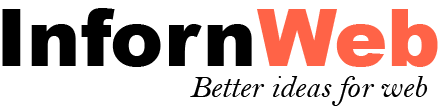Parameters which works with all shortcode. Just you need to set filter=”true” and need to use other parameters.
Filter[psac_post_slider filter="true"]
Set Category Ajax Filter true or false. This will enable the category filter for this shortcode.
Designs[psac_post_slider filter_design="design-1"]
Set Category Ajax Filter design. There are 3 designs.
Filter All Text[psac_post_slider filter_all_text="All"]
Enter “ALL” or other field text. Leave it empty to remove it.
Filter More Text[psac_post_slider filter_more_text="More"]
Enter filter “More” or other field text. This will be displayed when the category filter is wider than screen.
Filter Reload[psac_post_slider filter_reload="false"]
This option will enable the filter to work with ajax load or with page load. Default option is false.
Filter Category Limit[psac_post_slider filter_cat_limit="10"]
This will set how many categories you want to display at a time and then more option. If you want to display all categories then use value 0.
Filter Position[psac_post_slider filter_position="top"]
Choose filter position. Value can be choose top, left and right.
Filter Responsive Screen[psac_post_slider filter_res_screen="768"]
Enter filter responsive screen. Filter will be on top position below this screen resolution. This will only work when filter position will be left or right.
Filter Alignment[psac_post_slider filter_align="left"]
Choose filter alignment. This value can be use when Filter Position will be top. Value can be choose left, center and right.
Category Order[psac_post_slider filter_cat_order="ASC"]
Select the category order. You can use ASC or DESC.
Category Order By[psac_post_slider filter_cat_orderby="name"]
Select order type. Supported values are
- name- Based on name.
- slug- Based on slug.
- term_group- Order by term_group.
- term_id- Order by term_id.
- id- Based on id.
- description- Based on description.
- parent- Based on parent.
- term_order- Based on term_order.
Display Child of Category[psac_post_slider filter_cat_child_of="5"]
Enter term id to retrieve child terms of.
Display Parent Categories[psac_post_slider filter_cat_parent="0"]
Enter parent term id to retrieve direct child terms of. Add 0 to display only parent categories.
Active Filter Category[psac_post_slider filter_active="5"]
Choose active category. Enter number starting form 1 OR category ID like cat-ID. Default first will be active.
Allow Multiple Filter Categories[psac_post_slider filter_allow_multiple="false"]
Allow multiple filter category selection at a time. Supported values are ‘true’ OR ‘false’.
Display Specific Post[psac_post_slider posts="3,5"]
Enter id of the post which you want to display. You can pass multiple ids with comma separated. You can find id at relevant post listing page.
Exclude Posts[psac_post_slider hide_post="3,5"]
Enter id of the post which you do not want to display. You can pass multiple ids with comma separated. You can find id at relevant post listing page.
Display Post From Specific Author[psac_post_slider include_author="3"]
Enter author id to display posts of particular author. You can pass multiple ids with comma separated. You can find id at users listing page.
Exclude Post From Specific Author[psac_post_slider exclude_author="3"]
Enter author id to hide post of particular author. Works only if `Include Author` field is empty. You can pass multiple ids with comma separated. You can find id at relevant users listing page.
Query Offset[psac_post_slider query_offset="1"]
Exclude number of posts from starting. e.g if you pass 3 then it will skip first third post. Note: Do not use limit=-1 with this.
CSS Class[psac_post_slider css_class="extra-css-class"]
Enter an extra CSS class for design customization. Note: Extra class added as parent so using extra class you customize your design.