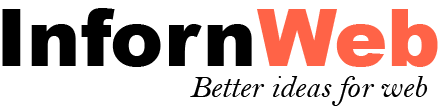Common parameters which works with all shortcode.
Post Type[psac_post_slider post_type="post"]
Enter registered post type name. You can find it on plugin setting page.
Note: Be sure you have added valid post type name otherwise no result will be displayed.
Taxonomy[psac_post_slider taxonomy="category"]
Enter registered taxonomy name. You can find it on plugin setting page.
Note: Be sure you have added valid taxonomy name otherwise no result will be displayed.
Tag Taxonomy[psac_post_slider tag_taxonomy="post_tag"]
Enter registered tag taxonomy name. You can find it on plugin setting page. This is just to display post tags.
Note: Be sure you have added valid tag taxonomy name otherwise no result will be displayed. Leave it empty for default.
Display Type[psac_post_slider type="featured"]
Select display type of post. Is it Featured or Trending? Supported values are ‘featured’ OR ‘trending’.
Display Sticky Post[psac_post_slider sticky_posts="true"]
Display sticky post. Supported values are ‘true’ OR ‘false’.
Display Author[psac_post_slider show_author="true"]
Display post author. Supported values are ‘true’ OR ‘false’.
Display Post Date[psac_post_slider show_date="true"]
Display post date. Supported values are ‘true’ OR ‘false’.
Display Post Category[psac_post_slider show_category="true"]
Display post categories. Supported values are ‘true’ OR ‘false’.
Display Post Tags[psac_post_slider show_tags="true"]
Display post tags. Supported values are ‘true’ OR ‘false’.
Display Comments Count[psac_post_slider show_comments="true"]
Display post comment count. Supported values are ‘true’ OR ‘false’.
Display Post Content[psac_post_slider show_content="true"]
Display post content.
Post Content Word Limit[psac_post_slider content_words_limit="20"]
Display number of post content words.
Display Read More[psac_post_slider show_read_more="true"]
Display post read more button. Supported values are ‘true’ OR ‘false’.
Read More Button Text[psac_post_slider read_more_text="Read More"]
Enter your desired read more button text.
Link Behaviour[psac_post_slider link_behaviour="new"]
Choose post link behavior to open in a new tab or same tab. Supported values are ‘self’ OR ‘new’.
Image Size[psac_post_slider media_size="medium"]
Choose WordPress registered image size. e.g thumbnail (150 X 150), medium (300 X 300), large (1024 X 1024), medium-large (768 X 768), psacp-medium (500 X 500), full.
Note : These are the WordPress registered image size. When you upload the image in WordPress it creates various size of images. You can call them as per your need and speed concern. These sizes may very depending on your theme or any third party plugin with this functionality.
Recommended size is ‘medium’ or ‘medium-large’.
Style Manager[psac_post_slider style_id="X"]
Where X is style ID. You can create style under Post Slider and Carousel –> Style Manager and create your style. Style Manager is use to change title, content, meta details font size and colors. You can also customize slider arrows, dots and read more button design.
Previous Button Text[psac_post_slider prev_text="Previous"]
Set previous button text. You can enter any Text or HTML entity. Leave it empty for default.
Next Button Text[psac_post_slider next_text="Next"]
Set next button text. You can enter any Text or HTML entity. Leave it empty for default.
Enable Sharing[psac_post_slider sharing="design-1"]
Enable sharing functionality. It will display a sharing icon. On hover or click of it user can share post on configured social media. Supported values are “design-1”, “design-2”, “design-3” and “design-4”. Set it false to disable it.
Total Number of Post[psac_post_slider limit="10"]
Enter total number of post to be displayed. Enter -1 to display all. Leave it blank for default.
Post Order By[psac_post_slider orderby="date"]
Select order type. Supported values are
- ID – Based on Post ID’s
- title – Based on Post Title
- date – Based on Post added date
- modified – Based on Post modified date
- rand – Random Order on each page load
- menu_order – Post Sorting Order
- author – Based on Post Author
Post Order[psac_post_slider order="DESC"]
Select sorting order. Supported values are ‘DESC’ OR ‘ASC’.
Display Post From Specific Category[psac_post_slider category="5,10"]
OR[psac_post_slider category="category_slug"]
Enter category id or slug to display categories wise. You can pass multiple ids or slug with comma seperated. You can find id or slug at relevant category listing page.
Exclude Post From Specific Category[psac_post_slider exclude_cat="3,5"]
Exclude post category. Works only if `Category` field is empty. You can pass multiple ids with comma separated. You can find id at relevant category listing page.
Display Child Category Post[psac_post_slider include_cat_child="true"]
If you are using parent category then whether to display child category post or not. Supported values are ‘true’ OR ‘false’.
Display Specific Post[psac_post_slider posts="3,5"]
Enter id of the post which you want to display. You can pass multiple ids with comma separated. You can find id at relevant post listing page.
Exclude Posts[psac_post_slider hide_post="3,5"]
Enter id of the post which you do not want to display. You can pass multiple ids with comma separated. You can find id at relevant post listing page.
Display Post From Specific Author[psac_post_slider include_author="3"]
Enter author id to display posts of particular author. You can pass multiple ids with comma separated. You can find id at users listing page.
Exclude Post From Specific Author[psac_post_slider exclude_author="3"]
Enter author id to hide post of particular author. Works only if `Include Author` field is empty. You can pass multiple ids with comma separated. You can find id at relevant users listing page.
Query Offset[psac_post_slider query_offset="1"]
Exclude number of posts from starting. e.g if you pass 3 then it will skip first third post. Note: Do not use limit=-1 with this.
CSS Class[psac_post_slider css_class="extra-css-class"]
Enter an extra CSS class for design customization. Note: Extra class added as parent so using extra class you customize your design.