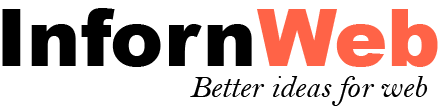Logo Showcase with Slick Slider Documentation
Documentation, Reference Materials and Tutorials
View Demo
Introduction
Logo Showcase with Slick Slider help to display partners, clients or sponsor’s Logo in your WordPress site quickly and easily.
Features:
Here you will find the main features which are included in our Logo Showcase Plugin.
- Logo Grid
- Logo Slider
- Logo List
- Logo Masonry
- Logo Ticker
- Logo Table
- Multi-Row Slider
- Center Mode
- Gray Scale Effect
- 6 type of Pagination.
- Light weight and Fast - Created with ground level with WordPress Coding Standard
- 100% multilanguage – Plugin is completely translatable both in front and back-end.
- Fully Responsive.
- Cross Browsers Support.
- Many more other features also…
Installation of Plugin
- The installation of the plugin is just like any other plugin installation for WordPress. Login to your WordPress site and go to Plugins > Add New.
- At the Install Plugins Page click on Upload from the top navigation and then click on browse.
- Choose the downloaded plugin zip file and upload this zipped file. Please unzip the file first to get the plugin zip file.
- Now click on Install Now.
- Wait until WordPress has uploaded the file. If it's done click on Activate Plugin.
- Now you plugin is activated and you can see a message 'Plugin activated' at the top of the window.
Create Logo Showcase
The quick guide will help you to easily setup your blog page layout in 2 easy steps within 1 to 2 minutes. we have made it easier as you can setup only in 1 Steps.
Please follow this quick steps given below.
Step:
1. Click on "Logo Showcase Pro --> Add Logo Showcase"
2. Upload "Logo Image" under Logo Showcase with Slick Slider Pro Settings.
3. Select "Logo Showcase Display Type". 4. Click on "Publish" button to publish.
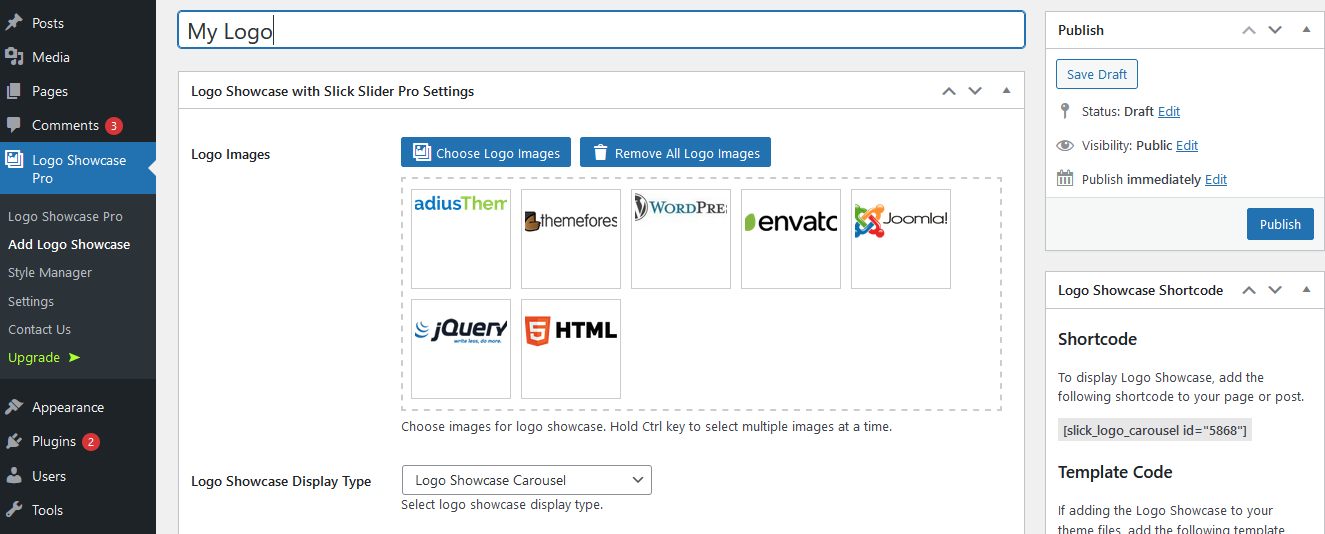
Plugin Shortcode
Here are the plugin shortcodes.
- Logo Showcase -
[slick_logo_carousel id="XX"]
Where "XX" is logo showcase ID
Logo Showcase Carousel Settings
General Settings
Logo Showcase Design
Select logo showcase design from design-1 to design-11.
Logo Title, Logo Description
Show/Hide logo title and description for your logo showcase.
Show Read More
Show/Hide logo read more button for your logo showcase.
Logo Link Behaviour
Set link behaviour for your logo showcase ie on same page or new tab.
Enter Image Size
Enter image size for logo. Sizes are : thumbnail, medium, medium_large, large, full or your custom size.
Set Equal Height
Enable equal height box for logo showcase for better designs.
Logo Minimum Height
Set minimum height for logo showcase. ie 200
Style Manager
Manage style for your logo showcase. You can create a new style from "Logo Showcase Pro --> Style Manager".
Carousel Settings
Number of Slides
Enter number of slides that you want to display at a time ie 3.
Slides To Scroll
Enter number of slide to scroll that you want to scroll at a time ie 1.
Slider Row
Option to display multiple row at a time. You can display 1 row or 2 or 3 row at a time.
Arrows, Dots
Show/Hide arrows or dots for logo showcase.
Autoplay
Set autoplay true or false.
Autoplay Speed
Enter slider autoplay speed. Default value is 3000. 1000 = 1 sec.
Speed
Enter slider slide speed. Default value is 600. 1000 = 1 sec.
Loop
Enable continuous loop for logo slider.
Center Mode Settings
Enable center mode effect for logo slider.
Center Mode Padding
Work when center mode set to "True". Enter center padding value for partial visible slide from left and right.
Free Swipe Mode
Allow users to drag or swipe directly to a slide irrespective of Slides To Scroll.
Query Settings
Total Number of Logo
Enter total number of logos to be displayed. Enter -1 to display all.
Logo Order By
Select logo order by type.
Logo Order
Select logo sorting order.
Logo Showcase Grid Settings
General Settings
Logo Showcase Design
Select logo showcase design from design-1 to design-11.
Logo Title, Logo Description
Show/Hide logo title and description for your logo showcase.
Show Read More
Show/Hide logo read more button for your logo showcase.
Logo Link Behaviour
Set link behaviour for your logo showcase ie on same page or new tab.
Number of Columns
Set number of logos grid.
Enter Image Size
Enter image size for logo. Sizes are : thumbnail, medium, medium_large, large, full or your custom size.
Set Equal Height
Enable equal height box for logo showcase for better designs.
Logo Minimum Height
Set minimum height for logo showcase. ie 200
Style Manager
Manage style for your logo showcase. You can create a new style from "Logo Showcase Pro --> Style Manager".
Query Settings
Total Number of Logo
Enter total number of logos to be displayed. Enter -1 to display all.
Logo Order By
Select logo order by type.
Logo Order
Select logo sorting order.
Pagination
Enable pagination.
Pagination Type
Choose pagination type.
Previous Button Text
Enter pagination previous button text.
Next Button Text
Enter pagination next button text.
Logo Showcase List Settings
General Settings
Logo Showcase Design
Select logo showcase design from design-1 to design-5.
Number of Columns
Set number of logos grid.
Logo Title, Logo Description
Show/Hide logo title and description for your logo showcase.
Show Read More
Show/Hide logo read more button for your logo showcase.
Logo Link Behaviour
Set link behaviour for your logo showcase ie on same page or new tab.
Enter Image Size
Enter image size for logo. Sizes are : thumbnail, medium, medium_large, large, full or your custom size.
Set Equal Height
Enable equal height box for logo showcase for better designs.
Logo Minimum Height
Set minimum height for logo showcase. ie 200
Style Manager
Manage style for your logo showcase. You can create a new style from "Logo Showcase Pro --> Style Manager".
Query Settings
Total Number of Logo
Enter total number of logos to be displayed. Enter -1 to display all.
Logo Order By
Select logo order by type.
Logo Order
Select logo sorting order.
Pagination
Enable pagination.
Pagination Type
Choose pagination type.
Previous Button Text
Enter pagination previous button text.
Next Button Text
Enter pagination next button text.
Logo Showcase Masonry Settings
General Settings
Logo Showcase Design
Select logo showcase design from design-1 to design-11.
Logo Title, Logo Description
Show/Hide logo title and description for your logo showcase.
Show Read More
Show/Hide logo read more button for your logo showcase.
Logo Link Behaviour
Set link behaviour for your logo showcase ie on same page or new tab.
Number of Columns
Set number of logos grid.
Enter Image Size
Enter image size for logo. Sizes are : thumbnail, medium, medium_large, large, full or your custom size.
Set Equal Height
Enable equal height box for logo showcase for better designs.
Logo Minimum Height
Set minimum height for logo showcase. ie 200
Style Manager
Manage style for your logo showcase. You can create a new style from "Logo Showcase Pro --> Style Manager".
Query Settings
Total Number of Logo
Enter total number of logos to be displayed. Enter -1 to display all.
Logo Order By
Select logo order by type.
Logo Order
Select logo sorting order.
Pagination
Enable pagination.
Pagination Type
Choose pagination type.
Previous Button Text
Enter pagination previous button text.
Next Button Text
Enter pagination next button text.
Logo Showcase Carousel Settings
General Settings
Logo Showcase Design
Select logo showcase design from design-1 to design-11.
Logo Title, Logo Description
Show/Hide logo title and description for your logo showcase.
Show Read More
Show/Hide logo read more button for your logo showcase.
Logo Link Behaviour
Set link behaviour for your logo showcase ie on same page or new tab.
Enter Image Size
Enter image size for logo. Sizes are : thumbnail, medium, medium_large, large, full or your custom size.
Set Equal Height
Enable equal height box for logo showcase for better designs.
Logo Minimum Height
Set minimum height for logo showcase. ie 200
Style Manager
Manage style for your logo showcase. You can create a new style from "Logo Showcase Pro --> Style Manager".
Ticker Settingss
Ticker Speed
Enter logo showcase ticker speed. Default value is 15000. 1000 = 1 sec.
Pause Ticker on Hover
Pause ticker on mouse hover.
Query Settings
Total Number of Logo
Enter total number of logos to be displayed. Enter -1 to display all.
Logo Order By
Select logo order by type.
Logo Order
Select logo sorting order.
Logo Showcase Table Settings
General Settings
Logo Title, Logo Description
Show/Hide logo title and description for your logo showcase.
Show Read More
Show/Hide logo read more button for your logo showcase.
Logo Link Behaviour
Set link behaviour for your logo showcase ie on same page or new tab.
Enter Image Size
Enter image size for logo. Sizes are : thumbnail, medium, medium_large, large, full or your custom size.
Style Manager
Manage style for your logo showcase. You can create a new style from "Logo Showcase Pro --> Style Manager".
Query Settings
Total Number of Logo
Enter total number of logos to be displayed. Enter -1 to display all.
Logo Order By
Select logo order by type.
Logo Order
Select logo sorting order.
Pagination
Enable pagination.
Pagination Type
Choose pagination type.
Previous Button Text
Enter pagination previous button text.
Next Button Text
Enter pagination next button text.
Plugin Other Common Settings
Tooltip Settings
Enable Tooltip
Enable tooptip for logos.
Tooltip Animation
Select tooltip animation.
Tooltip Position
Select tooltip position.
Tooltip Arrow
Enable tooltip bubble arrow.
Min Width and Max Width
Set minimum width or maximum width for the tooltip.
Mobile Settings
Logo in iPad
Set number of logos to be visible in ipad at a time.
Logo in Tablet
Set number of logos to be visible in tablet at a time.
Logo in Mobile
Set number of logos to be visible in mobile at a time.
Can't find the answer you are looking for?
If you have any questions that are which are not listed in documentation, Feel free to get in touch with us on support@infornweb.com