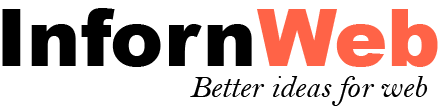Introduction
Post List Designer Pro is a WordPress plugin to design list layout for your blog page or display latest post in list layout on your home page. It is a complete solution for blog or news website. The plugin is very simple to use. Start your blog site or news site with just few clicks!!
Features:
Here you will find the main features which are included in our Post List Designer Pro Plugin.
- 10+ Unique and Clean Design.
- Create multiple layout.
- Display Blog in a List View.
- Works with any Custom Post Type.
- Works with any Custom Taxonomy.
- Works with any Custom Tags.
- Set custom link for post.
- Responsive.
- Featured Post Functionality.
- Trending Post Functionality.
- Support Elementor, WPBakery page builder. Plugin also support Gutenberg shortcode block.
- 5 Types of different paginations.
- Load More and Prev - Next Ajax Pagination.
- Shortcode Generator with Live Preview Panel - No hassles for documentation.
- Amazing Shortcode Template Functionality - Control your shortcode from one place on various location!!
- Created with WordPress Template Functionality - Modify plugin design from your theme.
- Set "Order" and "Orderby" sorting parameters via shortcode.
- Strong and advanced shortcode parameters for your needs.
- 1 Widget with 6 designs.
- Custom CSS Setting.
- Light weight and Fast - Created with ground level with WordPress Coding Standard
- 100% multilanguage – Plugin is completely translatable both in front and back-end.
- Fully Responsive.
- Cross Browsers Support.
- Many more other features also…
Installation of Plugin
- The installation of the plugin is just like any other plugin installation for WordPress. Login to your WordPress site and go to Plugins > Add New.
- At the Install Plugins Page click on Upload from the top navigation and then click on browse.
- Choose the downloaded plugin zip file and upload this zipped file. Please unzip the file first to get the plugin zip file.
- Now click on Install Now.
- Wait until WordPress has uploaded the file. If it's done click on Activate Plugin.
- Now you plugin is activated and you can see a message 'Plugin activated' at the top of the window.
Plugin Settings
Plugin settings page holds various settings. These are the global plugin settings. Some settings can be overwritten from the post settings.
General Settings
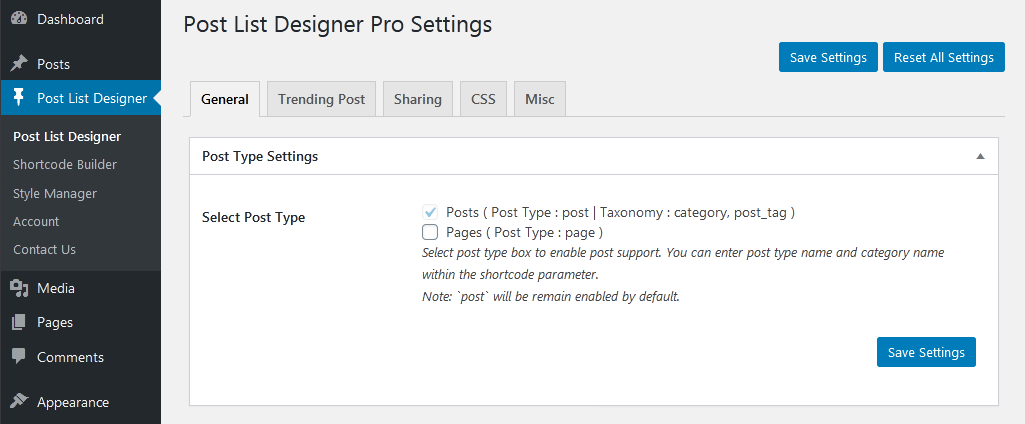
Post Type Settings
Select your desired post type to enable post type support. You can enter post type name and category name within the shortcode parameter.
Note: `post` will be remain enabled by default.
Trending Post
Trending post settings holds the trending post related settings.
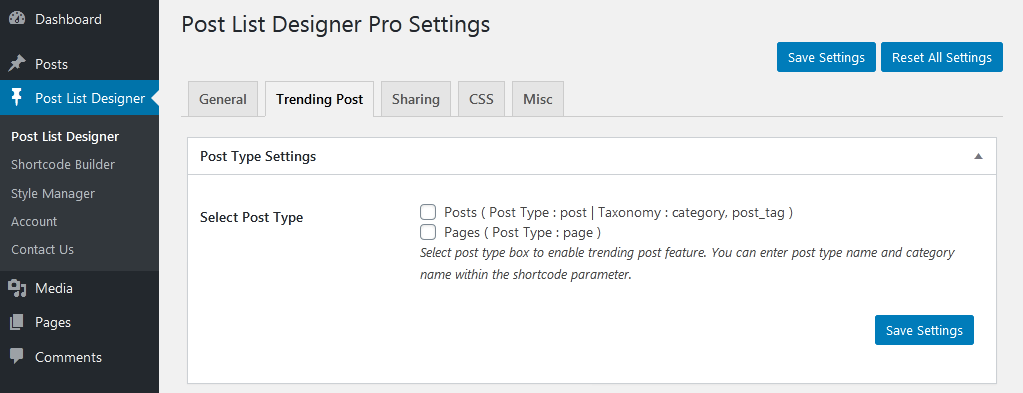
Post Type Settings
Select your desired custom post type to enable post type support for trending post. You can enter post type name and category name within the shortcode parameter.
Note:The post view count will be stored when user visits the post page.
Social Sharing Settings
Social sharing settings holds the post sharing related settings.
Enable Social Sharing
Check this box to enable social sharing globally.
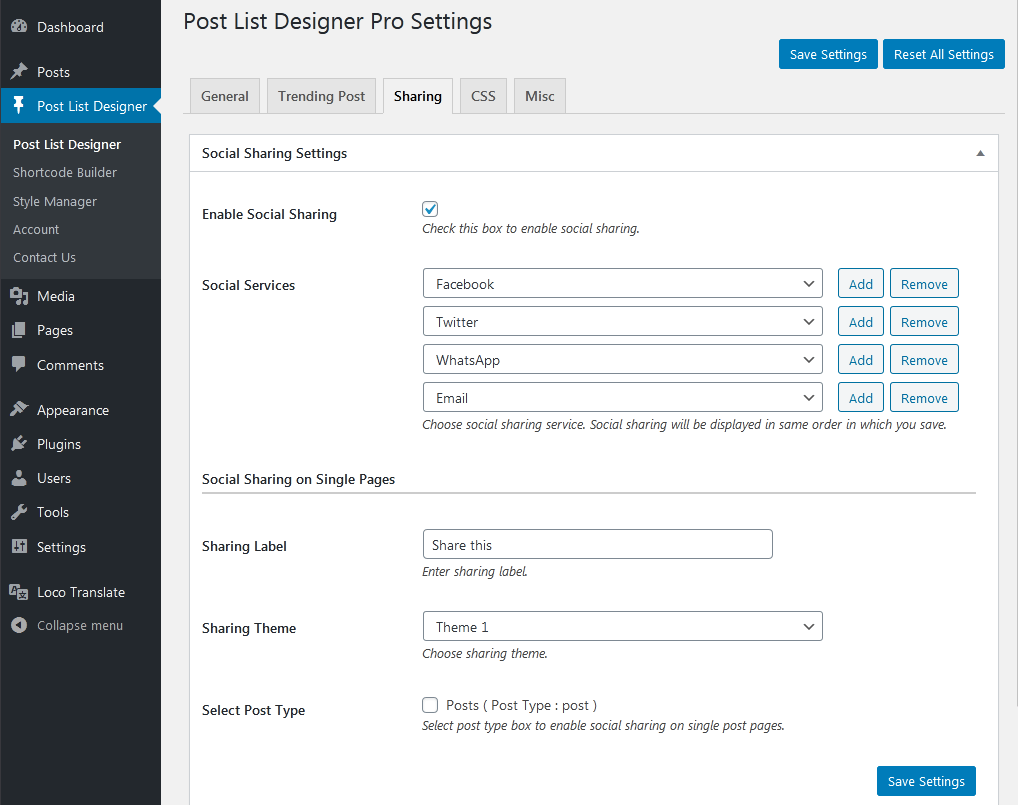
Social Services
Choose your desired social sharing service.
Note: Social sharing will be displayed in same order in which you save.
Social Sharing on Single Pages
Sharing Label
Enter sharing label which will be display on social sharing icon on single post pages.
Sharing Theme
Choose social sharing icon theme.
Select Post Type
Select your desired custom post type to enable social sharing support for single post pages.
Custom CSS Settings
You can simply override plugin css form here.
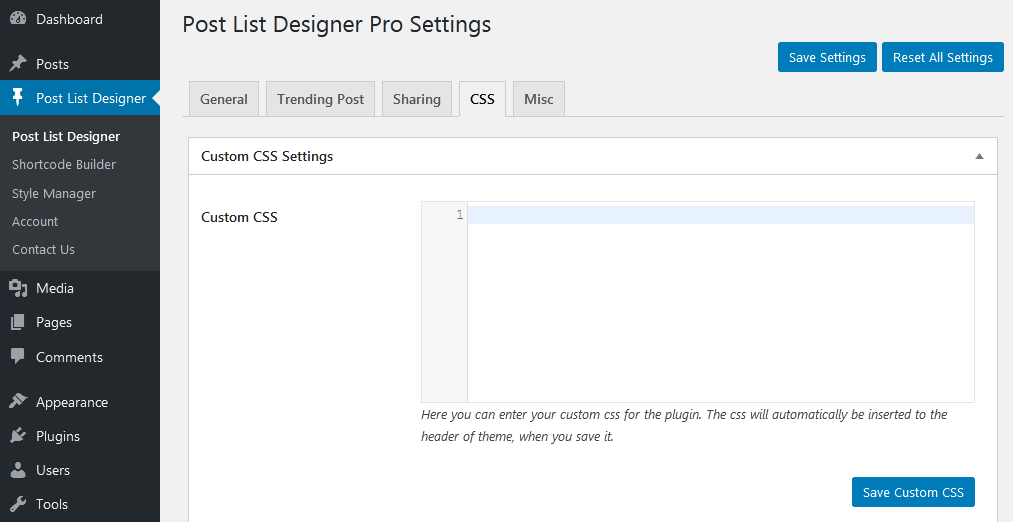
Here you can enter your custom css for the plugin. The css will automatically be inserted to the header of theme, when you save it.
Misc Settings
These are the plugin miscellaneous settings.
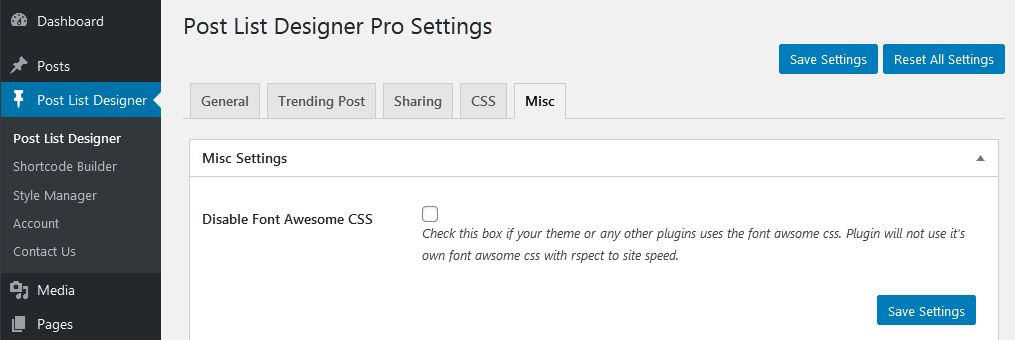
Disable Font Awesome CSS
Check the box if your theme or any other plugins uses the font awsome css. Post List Designer plugin will not enqueue it's own CSS for speed concern.
Post Settings
These are the blog post meta box settings. Control custom link, reset post view count and etc.
Post Settings
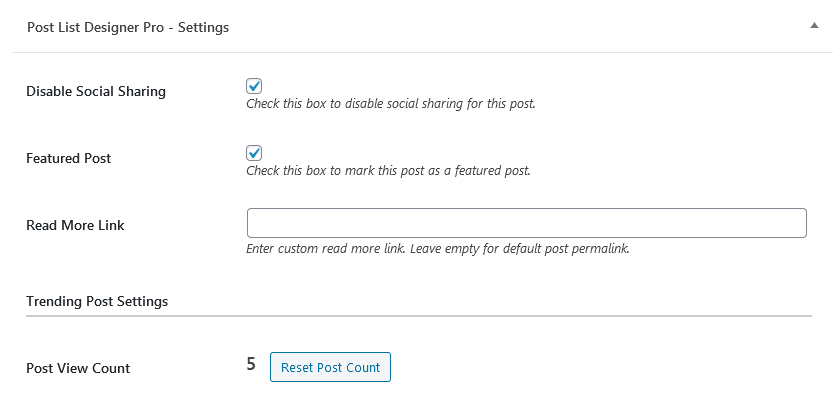
Disable Social Sharing
Check this box to disable social sharing for this particular post.
Note: This option will only be display when sharing is enabled from plugin settings.
Featured Post
Check this box to mark this post as a featured post. You can display only featured post via plugin shortcode.
Read More Link
Enter custom read more link for post. Leave empty for default post permalink.
Trending Post Settings
Post View Count
This display the total number of post view count by visitor. You can reset post count by clicking 'Reset Post Count' button beside the post count.
Shortcode Generator
Shortcode generator is a very useful tool to generate plugin shortocde. It allows you to preview plugin shortcode. You can choose your desired shortcode from the dropdown and check various parameters from left panel.
With shortcode generator you can refer various shortocde parameter and check it's output with live preview panel. There is no need to refer plugin documentation deeply.
You can paste shortcode to below and press Generate button to preview so each and every time you do not have to choose each parameters!!!
Shortcode generator is a very handy tool like WordPress Customizer!! Check shortcode generator within plugin menu.

Style Manager
Style Manager is one of the my favourite functionality within plugin.
Style Manager is use to customize design of list layout.
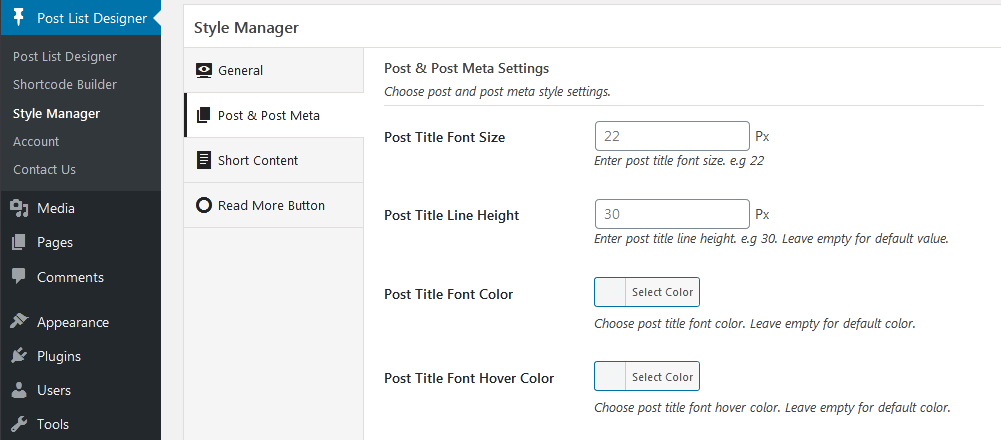
Plugin Shortcodes
Note: Please enter the shortcode into 'Text' tab of WordPress plugin editor without 'code' HTML tag OR use 'Shortcode Generator' tool within plugin.
Here are the plugin shortcode.
- Post List -
[pld_post_list]
Shortcode Parameters
Design (Layout)
[pld_post_list design="design-1"]
Choose your favourite layout. Values are design-1 to design-18. There are total 18 designs for carousel.
Post Type
[pld_post_list post_type="post"]
Enter registered post type name. You can find it on plugin setting page.
Note: Be sure you have added valid post type name otherwise no result will be displayed.
Taxonomy
[pld_post_list taxonomy="category"]
Enter registered taxonomy name. You can find it on plugin setting page.
Note: Be sure you have added valid taxonomy name otherwise no result will be displayed.
Tag Taxonomy
[pld_post_list tag_taxonomy="post_tag"]
Enter registered tag taxonomy name. You can find it on plugin setting page. This is just to display post tags.
Note: Be sure you have added valid tag taxonomy name otherwise no result will be displayed. Leave it empty for default.
Display Type
[pld_post_list type="featured"]
Select display type of post. Is it Featured or Trending? Supported values are 'featured' OR 'trending'.
Display Sticky Post
[pld_post_list sticky_posts="true"]
Display sticky post. Supported values are 'true' OR 'false'.
Display Author
[pld_post_list show_author="true"]
Display post author. Supported values are 'true' OR 'false'.
Display Post Date
[pld_post_list show_date="true"]
Display post date. Supported values are 'true' OR 'false'.
Display Post Category
[pld_post_list show_category="true"]
Display post categories. Supported values are 'true' OR 'false'.
Display Post Tags
[pld_post_list show_tags="true"]
Display post tags. Supported values are 'true' OR 'false'.
Display Comments Count
[pld_post_list show_comments="true"]
Display post comment count. Supported values are 'true' OR 'false'.
Display Post Content
[pld_post_list show_content="true"]
Display post content.
Post Content Word Limit
[pld_post_list content_words_limit="20"]
Display number of post content words.
Display Read More
[pld_post_list show_read_more="true"]
Display post read more button. Supported values are 'true' OR 'false'.
Read More Button Text
[pld_post_list read_more_text="Read More"]
Enter your desired read more button text.
Link Behaviour
[pld_post_list link_behaviour="new"]
Choose post link behaviour to open in a new tab or same tab. Supported values are 'self' OR 'new'.
Image Size
[pld_post_list media_size="medium"]
Choose WordPress registered image size. e.g thumbnail (150 X 150), medium (300 X 300), large (1024 X 1024), medium-large (768 X 768), pldp-medium (700 X 500), full.
Note : These are the WordPress registered image size. When you upload the image in WordPress it creates various size of images. You can call them as per your need and speed concern. These sizes may very depending on your theme or any third party plugin with this functionality.
Recommended size is 'medium' or 'medium-large'.
Style Manager
[pld_post_list style_id="X"]
Where X is style ID. You can create style under Post List Designer --> Style Manager and create your style. Style Manager is use to change title, content, meta details font size and colors. You can also customize read more button design.
Pagination
[pld_post_list pagination="true"]
Display pagination. Supported values are 'true' OR 'false'.
Pagination Type
[pld_post_list pagination_type="numeric"]
Choose pagination type. Supported values are 'numeric' OR 'prev-next', 'load-more' and 'prev-next-ajax'.
Previous Button Text
[pld_post_list prev_text="Previous"]
Set previous button text. You can enter any Text or Html entity. Leave it empty for default.
Next Button Text
[pld_post_list next_text="Next"]
Set next button text. You can enter any Text or Html entity. Leave it empty for default.
Enable Sharing
[pld_post_list sharing="design-1"]
Enable sharing functionality. It will display a sharing icon. On hover or click of it user can share post on configured social media. Supported values are "design-1", "design-2", "design-3" and "design-4". Set it false to disable it.
Total Number of Post
[pld_post_list limit="10"]
Enter total number of post to be displayed. Enter -1 to display all. Leave it blank for default.
Post Order By
[pld_post_list orderby="date"]
Select order type. Supported values are
- ID - Based on Post ID's
- title - Based on Post Title
- date - Based on Post added date
- modified - Based on Post modified date
- rand - Random Order on each page load
- menu_order - Post Sorting Order
- author - Based on Post Author
Post Order
[pld_post_list order="DESC"]
Select sorting order. Supported values are 'DESC' OR 'ASC'.
Display Post From Specific Category
[pld_post_list category="5,10"]
OR
[pld_post_list category="category_slug"]
Enter category id or slug to display categories wise. You can pass multiple ids or slug with comma seperated. You can find id or slug at relevant category listing page.
Exclude Post From Specific Category
[pld_post_list exclude_cat="3,5"]
Exclude post category. Works only if `Category` field is empty. You can pass multiple ids with comma seperated. You can find id at relevant category listing page.
Display Child Category Post
[pld_post_list include_cat_child="true"]
If you are using parent category then whether to display child category post or not. Supported values are 'true' OR 'false'.
Display Specific Post
[pld_post_list posts="3,5"]
Enter id of the post which you want to display. You can pass multiple ids with comma seperated. You can find id at relevant post listing page.
Exclude Posts
[pld_post_list hide_post="3,5"]
Enter id of the post which you do not want to display. You can pass multiple ids with comma seperated. You can find id at relevant post listing page.
Display Post From Specific Author
[pld_post_list include_author="3"]
Enter author id to display posts of particular author. You can pass multiple ids with comma seperated. You can find id at users listing page.
Exclude Post From Specific Author
[pld_post_list exclude_author="3"]
Enter author id to hide post of particular author. Works only if `Include Author` field is empty. You can pass multiple ids with comma seperated. You can find id at relevant users listing page.
Query Offset
[pld_post_list query_offset="1"]
Exclude number of posts from starting. e.g if you pass 3 then it will skip first third post. Note: Do not use limit=-1 with this.
CSS Class
[pld_post_list css_class="extra-css-class"]
Enter an extra CSS class for design customization. Note: Extra class added as parent so using extra class you customize your design.
Template Structure -- Override templates via a theme
Post List Designer Pro Pro is made with WordPress standard and it is developer friendly. The plugin contains some markup files within the /templates/ directory.
If you want to customize any markup related to front end, You just need to copy these files to your theme directory.
- pagination.php
- sharing.php
-
list/
- loop-start.php
- loop-end.php
- design-1.php to design-10.php --
There are total 10 designs within the list.
-
widget / post-list /
- loop-start.php
- loop-end.php
- design-1.php to design-6.php --
There are total 6 designs within the post list widget.
To override the post grid design-1.php file then simply copy
/post-list-designer-pro/templates/list/design-1.php to Your-theme/post-list-designer-pro/list/design-1.php
Can't find the answer you are looking for?
If you have any questions that are which are not listed in documentation, Feel free to get in touch with us on support@infornweb.com