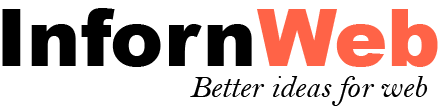Choose eCard Images
Choose your desired images for ecard via WordPress media uploader. Hold Ctrl key to select multiple images at a time. You can drag & drop images to desired order. You can enter image title and description to display at ecard store with images.
eCard Price
Enter your ecard price if you have enabled the payment gateway. You can leave empty for free sending.
eCard Email Template
Choose an email template. Leave it blank to use from global plugin settings.
eCard Image Sizes
Select appropriate ecard image size to displayed at ecard store.
eCard Image Template
Select ecard image design template how it looks at ecard store.
eCard Image Title
Check the box if you want to display the image title at ecard store.
eCard Image Description
Check the box if you want to display the image description at ecard store.
eCard Quick View
Check the box if you want to enable the quick view popup when user hover of ecard image. User can see better image with this option.
eCard Form Settings
eCard Form Template
Select ecard form design template how it looks at ecard store.
eCard Title
Check the box if you want to display the ecard title in form.
eCard Description
Check the box if you want to display the ecard description in form.
eCard Restriction
Select ecard privacy. Leave blank to use from plugin settings.
Thank You Page
Select ecard thank you page. User will be redirected to thank you page after completing ecard process. Leave blank to use from plugin settings.
Custom Thank You Page URL
You can enter thank you page URL.