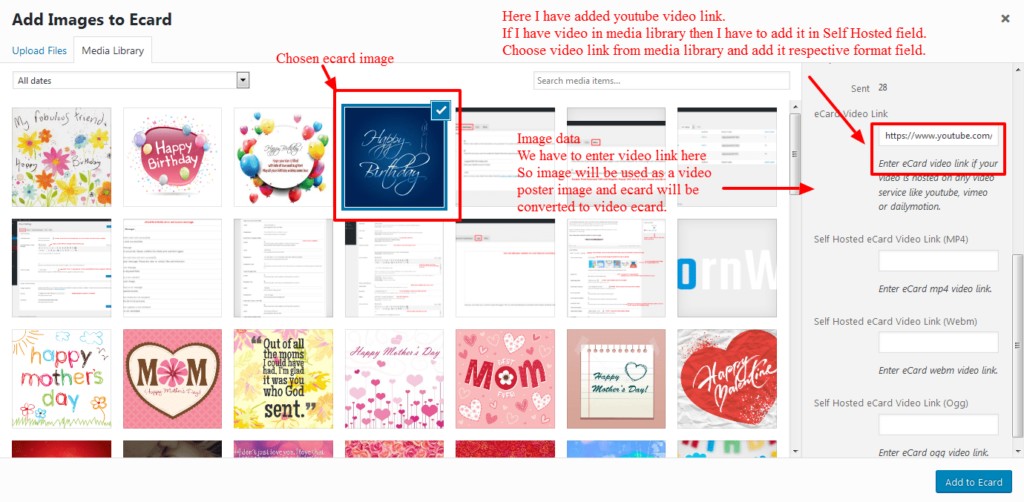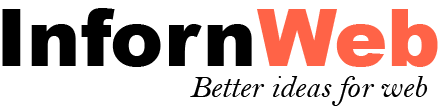You can add video to any eCard. Video will be displayed in a popup (light box) when user click on ‘Eye’ icon (eCard Quick View) on eCard.
Below are the steps how to add video to an eCard.
- Once you choose the eCard images from WordPress media uploader, click on any particular image.
- You can see image information and some fields at right side in media uploader.
- Along with other fields, you can see ‘eCard Video Link’ fields.
- There are four types of different field based on the format of video.
- You can add YouTube, Vimeo, Dailymotion link to field and as well as Self Hosted Video link in relevant fields.
- e.g YouTube video
https://www.youtube.com/watch?v=Gknrbr2Ju8kYou just need to add the link in ‘eCard Video Link’ field and field will be saved automatically. - Now your eCard is converted to video ecard. You can see video on eCard on your site.
Please refer the below screenshot so you will get more idea about it.